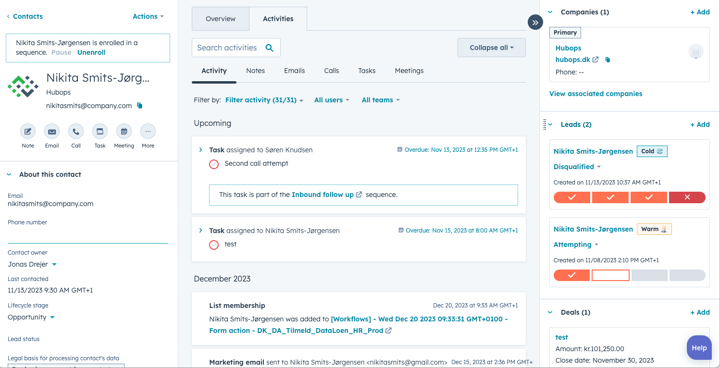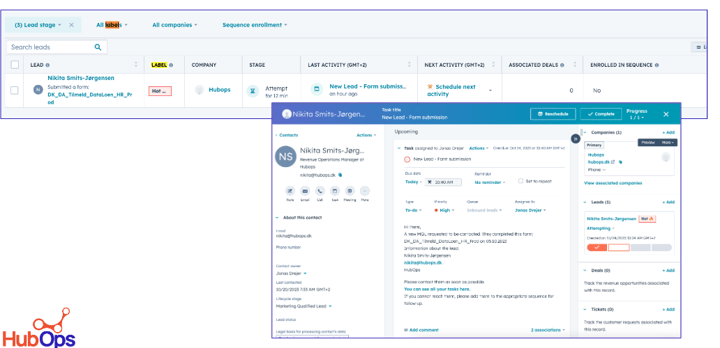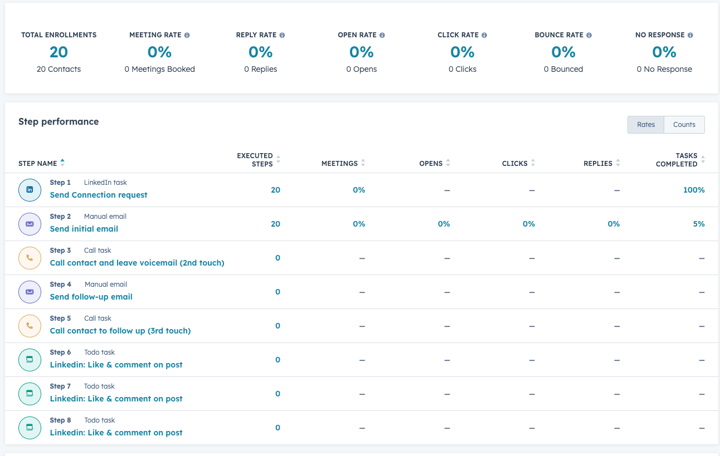Preparing for the HubSpot and Salesforce Integration
Preparation is crucial for the success of your integration process. This stage involves establishing the guidelines for transferring data between the two systems seamlessly.
To ensure a smooth integration, you have two options:
- 1Sync everything between the two systems, which is the easiest approach.
- Sync a subset of contacts between HubSpot and Salesforce.
Overall, the three main data pools are as follows:
- Companies in HubSpot correspond to Accounts in Salesforce.
- Contacts in HubSpot correspond to Contacts and Leads in Salesforce.
- Deals in HubSpot correspond to Opportunities in Salesforce.
Every integration is unique, so it's important to clearly define the rules for data migration. Remember that errors may occur despite thorough preparation, but we will discuss how to resolve them later on.
1. Collaborate with Your Team on an Integration Mapping Document
Before diving into the integration process, work with your sales and marketing teams, as they are most knowledgeable about the data and how it's used in their day to day. Create an integration mapping document that serves as the rulebook for data movement. This document should include:
- HubSpot properties and property types, along with the corresponding Salesforce fields and field types for Contacts, Companies, Deals, and Activities.
- Determine whether data should sync both ways, not sync, prefer Salesforce unless blank, or always prefer Salesforce.
- Identify the custom objects and their fields in Salesforce that will sync one-way to HubSpot.
The primary objective is to complete all the fields and define the sync settings for each before starting the migration. Additionally, add extra rows for any custom properties.
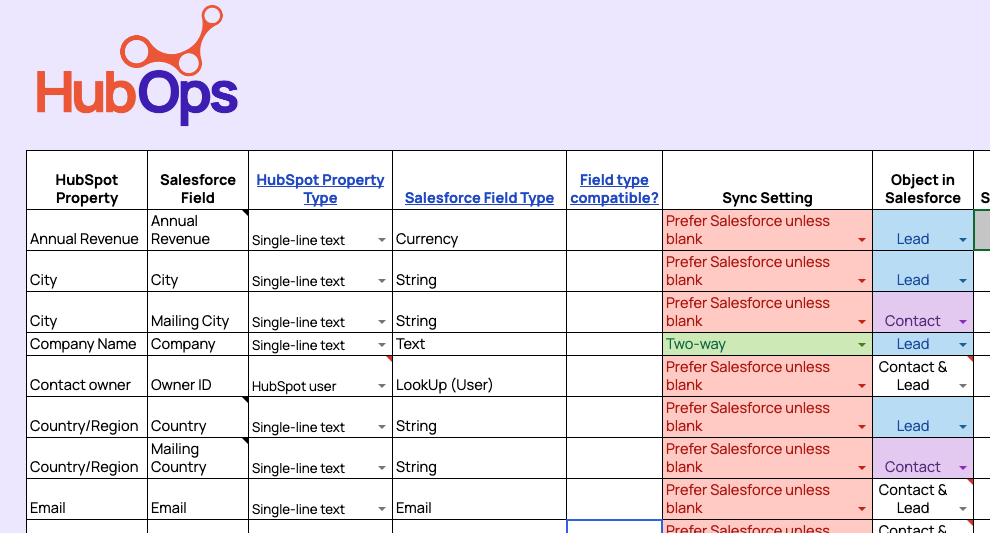
2. Create an Integration User (or Request a Salesforce Admin User from Your IT Team)
Once you begin working on the mapping document, request your IT department to create a Salesforce user specifically for the integration with administrative access. Alternatively, if you have administrative access to Salesforce, you can create the integration user yourself.
The username (email address) of the integration user doesn't matter, but ensure that the mobile phone number is yours to receive the verification code during the integration setup.
We highly advise against using an individual's Salesforce account as the integration user. Using a dedicated account in Salesforce prevents any disruption caused by personnel changes, password updates, or department transfers. I've seen issues arise after people left an organisation and their user was deleted after it was used to setup an integration, you'll want to avoid this!
3. Conduct Kick-Off Call(s) with Your Teams
Organize a kick-off call or multiple calls to align your marketing, sales, and sometimes even operations teams. These calls provide an opportunity for discussion rather than simple yes or no responses, so allocate around an hour to an hour and a half for the meeting.
Ensure the attendance of relevant Marketing and Sales leaders, as well as your Salesforce administrator. This allows for more direct and efficient responses.
During the meeting, focus on the following topics:
- Goals: Clearly state the project's objective and the benefits of integrating the data for both teams.
- Project timeline: Outline a feasible timeline and determine if the deadline is flexible or fixed.
- Mapping document: The mapping document doesn't need to be completed before the kickoff call. Use this opportunity to address any questions or concerns about the document.
- System usage: While most marketing team members may not require a Salesforce login, it is recommended that each sales team member has a HubSpot user account (a free marketing seat can be provided). This allows them to view the Visualforce component in Salesforce with HubSpot contact activity.
- Reporting: Discuss where reporting will take place. Typically, sales reporting occurs in Salesforce, and marketing reporting takes place in HubSpot. However, if you require attribution reporting, it is recommended to use HubSpot, which requires syncing Opportunities with Deals.
- Leads and/or contacts: Determine whether both leads and contacts should be synced in Salesforce with HubSpot, as well as whether HubSpot should create new leads or contacts in Salesforce.
- External applications and integration: If you have third-party software integrated with Salesforce (such as ZoomInfo or Drift), discuss whether it will automatically bring data to HubSpot or if you need to integrate it separately.
- Salesforce contacts and marketing contacts: Decide whether all Salesforce contacts should be considered marketing contacts. This depends on the available number of marketing contacts in your HubSpot subscription. Remember, Salesforce charges based on the number of users, while HubSpot charges based on the number of marketing contacts. You can store extra contacts in HubSpot and designate them as non-marketing.
- Long-term support: Determine who will be responsible for the integration after the initial setup. This role can be assigned to you or your IT team, if applicable.
4. Allocate Sufficient Time in Your Schedule
A typical integration process takes approximately 20 hours, including a few hours dedicated to identifying any additional sync errors after setup. However, these 20 hours are generally spread over a month or longer. In some cases you might be working with various custom objects or your team is also implementing new processes as you're working on this integration. This can of course cause delays and I would always caution against adding too many other projects under the umbrella of this integration project.
And while the integration doesn't have to be complicated, it does require focus time for you and your team to work without too many disruptions as there are a lot of details to manage.
Ready to get started?